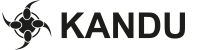Compo system
This is a guide to the compo system we'll be using to handle compo entries.
You can find the compo system at compo.tg13.gathering.org
Login
Regular participants with any valid The Gathering ticket can log in with their Geekevents account.
If you are a crew member, you can log in with your username and password from Wannabe.
If you are a sponsor and don't have a ticket in Geekevents, please contact the Creativia helpdesk.
Upload an entry
In the menu, choose Upload an entry. You will then be presented with a form where you can enter information about your entry.
In the field marked Compo, select the compo that you want to participate in.
In the field marked Product title, input the title of your entry - please choose a name that describes the content of your entry rather than "TG12 Compo Entry".
In the field for Author, write your own name/nickname. The title of your entry will be shown in the compo slides before and after your entry.
In the Comment field, you can leave a comment that will be shown together with your entry title. This field is optional, so you don’t have to put anything there unless there’s something about your entry that you think is useful or interesting.
In the Comment for the organizers field, you can fill in any extra information the compo team might need to know about your entry. This can be your phone number if you think the compo team might need to contact you, or any particular instructions about how to display your entry. This field is also optional, so don't put anything here unless necessary.
The field Uploaded file is where you upload your actual entry.
You must upload a zip or rar archive which contains all the files that are required by the compo you are entering. Please read the compo rules and make sure you have included everything. Also, please remember to name your archive in the following format: Entry-title-by-artist.zip/rar. Example: Vafler-blant-publikum-by-Ola-Compodeltager.rar.
You don't need to put the name of the compo in your filename, as we already know which compo the entry is registered in.
All entries that get shown in compos will be available for download from ftp.gathering.org after the compo show. Therefore, DO NOT include any kind of personal information, such as your phone number etc. in the archive unless you want this info to be publicly available. Use the "Comment for Organizers" field in the compo system for such information.
In the Screenshot field, you should upload a screenshot of your entry. This screenshot will be displayed on the voting page and in the image gallery. In the graphics compos, you should upload your full size compo entry. Remember to scale your images to 16:9 as they will be auto-cropped for thumbnails. Please upload a fullscreen screenshot for the demo compos as well.
When you’re done entering your info, press Go! and your entry will be uploaded.
Deadlines
In a few compos, there are two deadlines - soft and hard. Please remember that you have to register your entry in the compo system BEFORE the soft deadline, otherwise you won’t be able to participate in the compo. However, you don’t need to submit a final version before the hard deadline, and we allow placeholders.
Edit entries
In this menu, you can see and edit all your entries. If you have forgotten something in your submission, or need to change something, you can do so here. In the graphics compos in particular, it’s important to remember all your work in progress images, or you will get disqualified.
You can update your entry as many times as you want until the deadline for the compo.
In this menu, you can also see the status of your entries, and feedback from the compo team (if any). You will only receive feedback here if there is a problem with your entry. It is your own responsibility to check the status of your entry.
Status
"New" means your entry has been uploaded, and nothing has been done with it yet.
"Qualified" means your entry is awesome and we will show it in the compo!
"Non-qualified" means that we won't show all the submitted entries, and your entry will unfortunately not be shown. Better luck next time!
"Disqualified" means that you broke one or more compo rules. Please read the rules again.
Voting
We open all compos for voting as soon as the compo has been shown.
Under the Vote menu, you will see a list of all the compos that are open for voting. Click the compo you want to vote in.
This year we have range voting, which means you can give from 0 to 5 points for each entry.
You can give points to as many entries as you want, and you can give the same amount of points to multiple entries.
Remember to click the "Submit votes" button to save your votes!