Seating guide
The following is a quick and simple step-by-step guide on how you'll successfully navigate yourself through seating with geekevents.
First off, you log in by entering your username and password, after that you hit "Log in", you should then be sent to the next page after a couple of seconds. If it takes some time, please don't push refresh - you'll only increase the load on the servers, should you get timeouts - please wait 30 seconds and try again!

You click your way through the next screen and select "The Gathering 2012" as your event if it isn't already selected.

As shown on the following image: You'll have to click on the icon that says "Seatmap". After which - you should be sent to the next page.

When you've arrived at the seatmap: you'll see a quick overview of a portion of the venue, and you'll also see the tickets that you're able to seat in various seats, to change which portion of the venue you'd like to seat your gang, you move your cursor over the minimap, left click it and move it around to the portion in which you want to seat the people you're the seater for.
You'll be able to select the tickets that you wish to seat by clicking on the checkboxes on the left, below "Available Tickets". Here you'll also see which tickets you're able to seat, the nicknames, the ticketid's and where they're seated if they've already been seated.

To see how this works we'll select a couple of tickets to seat. In the next image we've selected 15 tickets that we want to seat somewhere. The green area in the left part of the image is where your cursor is, when you click your cursor at a location where the green area is, it'll become yellow - and you'll have to confirm the seatingchoice by pressing "Reserve seats". We'll move on to the next image to see how it looks when you've confirmed your seats.

In the following image, you'll see which rows you've seated 15 of the tickets you're able to seat. You'll see that the yellow area from the previous image has turned red, and on the right-hand side row number and seat number is now showing next to each of the seated users.

That's it, you're done! You can now log out!
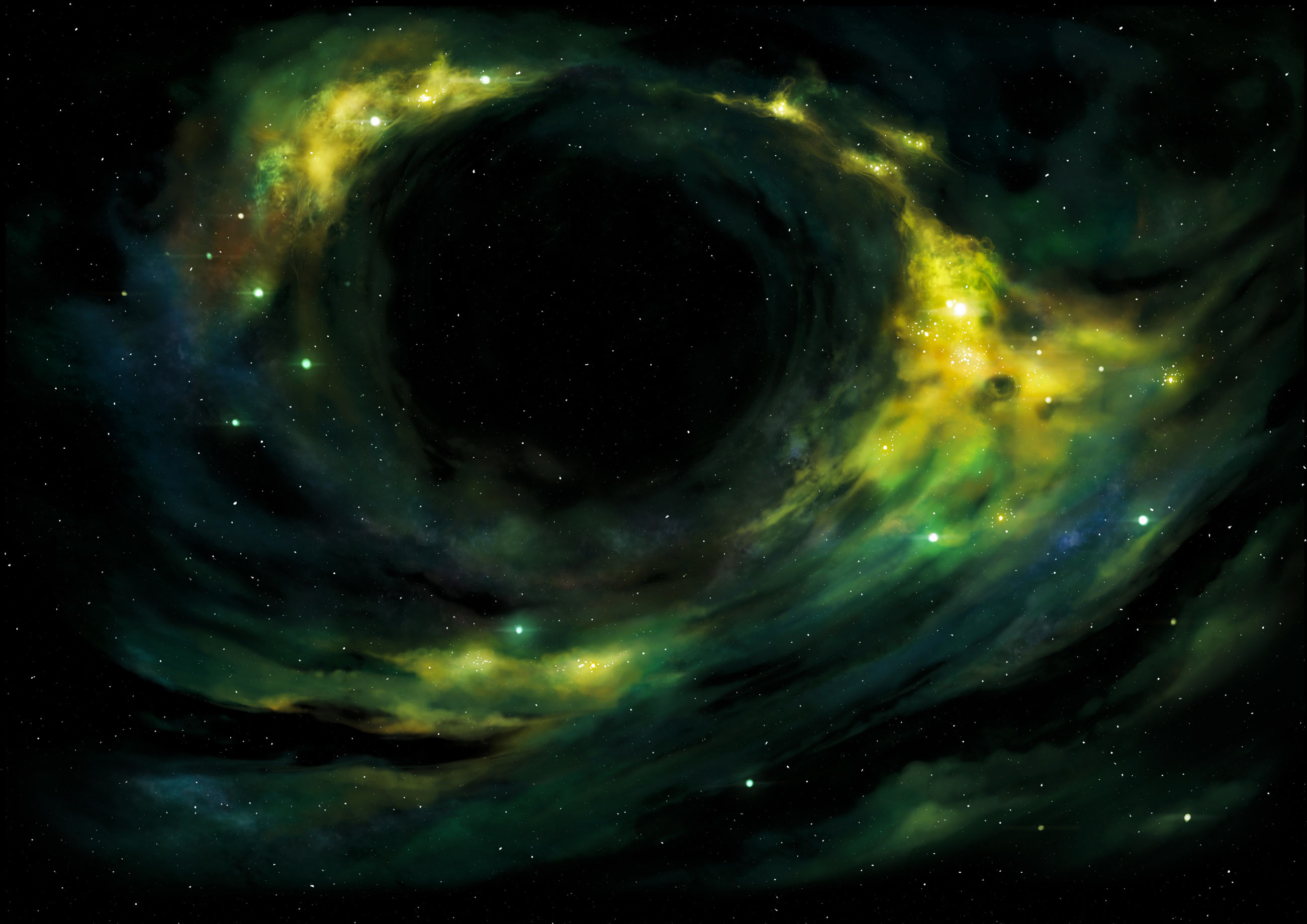


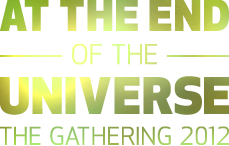
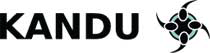



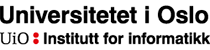
 E-mail:
E-mail: